Isn’t it wonderful when you visit a website and it loads within a second?
Fast-loading websites always keep a user hooked for a longer time. Even seconds of delay can reduce visitor’s engagement and on-site time.
Hence, it is very important to speed up your website which will not only –
- Improve user engagement but will also boost the SEO ranking of your site.
- You will gain more traffic from search engines and hence improve the overall performance of your website.

So, how to improve your website’s Vitals score?
Fortunately, there are some very simple tips and hacks to enhance website performance. But before that, let’s find out why you need to focus on improving web page load-time?
Why Speed Your WordPress Site?
The primary reason to speed up your WordPress site is to keep the visitors hooked. If the site takes more than 2 to 3 seconds to load, you might lose 53% of visitors.
Moreover, the Google search engine checks every minor aspect of a webpage to give it a top rank.
So, the speed of the website matters as much as quality content, keywords, visuals, and backlinks matter in SEO building.
The faster the site, the higher the chances of getting ranked on Google Search results.
To improve your game on Google Search Engine and to gain more traffic, you must optimize the WordPress website.
How To Check Your WordPress Website Loading Speed?
The answer is – Google Analytics. The simplest and easiest way to track site performance.
Although, Google Analytics can be a bit complex to understand. Not to worry as you can use some plugins and tools to ease the process for you.
MonsterInsights is one of the best WordPress plugins to check the analytics of your website.
The tool has launched an updated Site Speed Report that provides detailed insights on server response time, the time required to load visuals on your site, and total blocking time.
Once you connect your website to MonsterInsights analytics, everything will be available right on the dashboard. You don’t have to leave your website to check its performance.
It’s always a good idea to track your website performance to plan further improvements. Just go to the Site Speed Tab on the MonsterInsights dashboard to get the overall score of your website.
Now that you know the importance of site load time, let’s find out how you can do it.
[13+ Ways] How To Speed Up Your WordPress Website?
1. Fix Render-Blocking JavaScript and CSS – WP Rocket
Every WordPress site has JavaScript and CSS files for frontend and backend customization.
Loading these files might create Render-blocking that stops the webpage from getting displayed soon.

You can fix this render-blocking problem using the WP Rocket plugin. It optimizes the file load time thereby improving the webpage load time.
To enable Render-Blocking, go to the settings of the WP Rocket plugin. Under the File optimization tab, scroll down to CSS and Javascript file options and enable all options to improve performance.
2. Use a Caching Plugin to Improve Response Time – WP Rocket
If a user is visiting a webpage frequently, preloading it from cached files can speed up the website.
WordPress has to process quite a few steps before loading the website, which could take time.
Caching plugin simply stores the data of the most visited web pages and quickly fetches it. So what the user sees is the cached webpage. It saves a lot of time and processing.
You can set up a caching feature for your site with a few clicks using WPRocket. The premium version of this tool offers many features to speed up your website.
Recommended Read – WP Rocket Review – Best WordPress Caching & Speed Optimization Plugin
3. Optimize Images Using a Compression Tool – ShortPixel Image Optimizer
Images play an important role in site visuals and appearance. In fact, eCommerce sites must have images to showcase products.
However, a lot of images of higher resolution and size can slow down your website.
To avoid that, you can compress the image file to reduce the size and then upload it on the website.
ShortPixel Image Optimizer tool would be the best fit here. You can compress 100 images per month or get a paid plan to compress more than 5000 images.
The tool reduces the size of the image without downgrading the quality. So that’s a win-win.
Recommended Read – ShortPixel Image Optimizer Review – Best WordPress Image Compression Plugin
4. Jetpack Boost – WordPress Security, Performance, and Growth Plugin
If your WordPress site is showing moderate engagement, you can boost it further by optimizing the performance.
Jetpack Boost Plugin has all the features required to boost the site speed. The plugin loads only the necessary files to fasten up the process.
You can enable Optimize CSS Structure, Defer Non-essential JavaScript, and Lazy image features to upgrade site vitals.
5. StackPath CDN
The location of the visitor and the server also has a lot to do with speed. For example, if a server is in a different country from the user, the load time will be more.
But fortunately, you can use Content Delivery Network, AKA CDN, to avoid location problems. CDN stores the static content of your website such as images, fonts, files on the servers at different locations.
So whenever a user visits your website, CDN fetches data from the nearest server and instantly loads the website.
Integration of StackPath CDN can help you set up a network of servers and enhance the speed of a website.
6. Lazy Load by WPRocket
Have you seen how popular E-Commerce stores load only images that are present on your screen?
The mechanism of loading only visible content is called Lazy Load. So, rather than loading every image, file, font from the website, Lazy Load only fetches what’s on the screen of the user and nothing more.
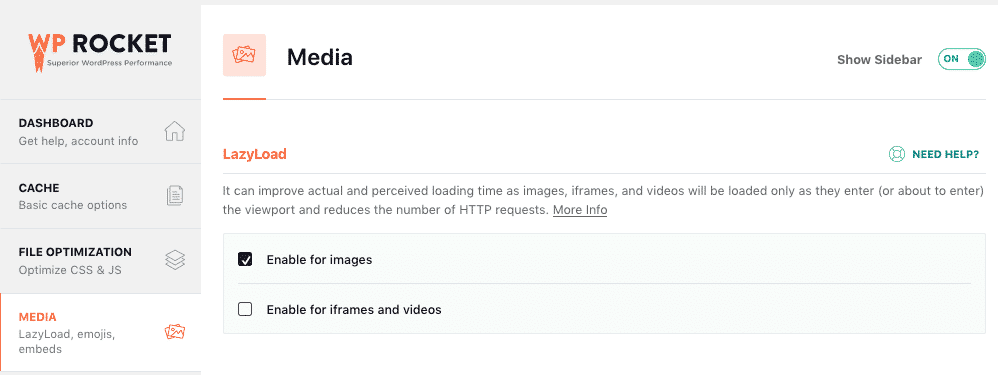
WP Rocket plugin lets you set up the Lazy Load feature with a few clicks which will considerably reduce the webpage loading time.
7. Run Backup Plugin During Low Traffic Time – BackUpBuddy & UpDraftPlus
You must have enabled the website backup feature on WordPress to protect your data. While it’s crucial to run the backup process, it consumes a lot of server resources impacting website speed.

So, you can enable a backup process when the traffic on your website is minimal. The simple solution is to analyze the day/time when your website has lesser traffic and set that time to complete the backup process.
Plugins like BackUpBuddy and UpDraftPlus can help you figure this out. These tools will not only handle the best time for backup but also put some strategies to decide the priority backup files.
8. Use a Theme that Ensures Fast Load Time – Astra
Another factor that can alter the load time of your website is a poorly designed theme. Yes, themes that are not well coded or optimized can affect the performance.
Sure, the website should look good but it should also perform well. It should be simple and clean to avoid any glitches.
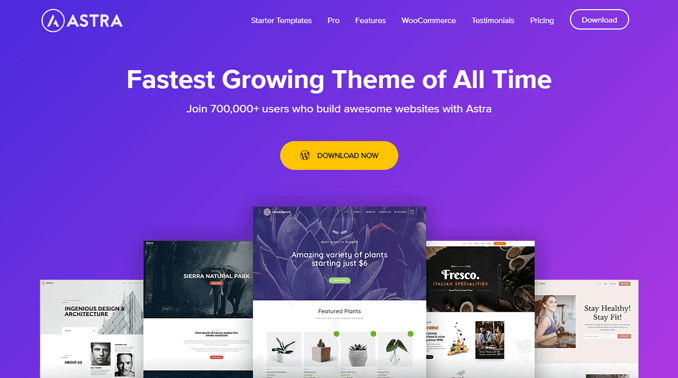
So, choose a well-optimized and faster theme for your website, something like Astra. Astra is a lightweight theme that fits well with E-commerce as well as blogging websites.
9. Select the Right Type of WordPress Hosting – Siteground & Hostinger
One of the most crucial factors of website speed is WordPress hosting. The right hosting platform with the right plan is really a game-changer.
The server where you host your site data and files must be faster and reliable. So don’t settle for anything less. Siteground and Hostinger are two great options for hosting.

These hostings are not only fast but also secure. Make sure to choose the right plan based on your website. If you are hosting an online store, get a plan with unlimited store and fast-loading features.
10. Use Fast WordPress Plugins
With WordPress sites comes a need to install useful plugins to ease the process. Plugins are there to settle some of the complex tasks and save time for you.
However, be very careful with plugin selection. Always prefer fast-performing plugins as they won’t affect the site speed or vitals score.
Pro Tip: After installing a plugin, check the site speed using MonsterInsights to make sure the plugin is right for your site.
11. Deactivate Plugins You Are Not Using
As we are talking about faster plugins, let’s also address plugins that you no longer need.
Go through the installed plugins section on your WordPress dashboard and see which plugins are not in use anymore.
Deactivate or uninstall these plugins to take the load off your website. It’s a good practice to confirm the usability of each plugin after a particular interval.
12. Avoid Using a Lot of Custom Fonts
It’s understandable that you want to have freedom of fonts to beautify your website.
But using too many custom fonts can slow down the site performance. Similar to WordPress plugins, you have to be careful with fonts as well.
Always use fonts that can quickly render, without affecting the performance of the webpage.
13. Make Sure Your WordPress Site is Updated
WordPress themes, apps, and plugins get updated quite often to offer the best possible features for website owners.
These new features can amplify the overall performance of your website. Hence, always check for new updates.
Keep your WordPress site updated to experience bug-free and faster new features.
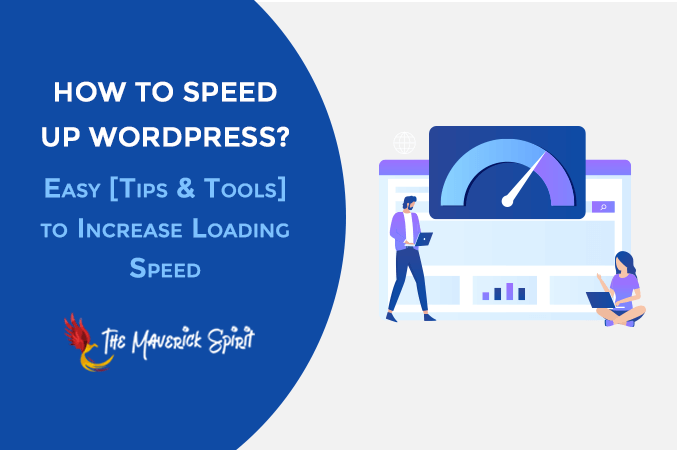
Source link
