Azure DevOps is full of great wizards and helpers to make life of the developers easy. One of them is setting up a service connection to an Azure Container Registry. When you go to the Service Connections of your Azure DevOps project and create a new Docker Registry Connection, it gives you a nice dialog to set this up.
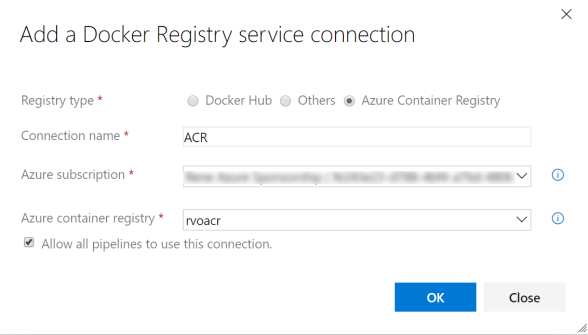
This is great! But my customer is a big enterprise. I access Azure DevOps with my own account, or a customer account. But Azure is accessed with a special admin account. In shirt, There is no way , I can access the Azure Container Registry in Azure with the account I use on Azure DevOps. And the dialog does not let me choose another user.
Luckily this can be solved.
The trick is to select the “Others” option of this same Service Connection dialog.
You will be presented with the following fields, that you should fill in accordingly
Connection Name: Your own selection
Docker Registry: The login server of ACR. Do not forget to add https:// –>
DockerID: username of the ACR –> acrname
Password: Password of ACR, can be found in Access Keys
Email: Not required
To see all the details of your Azure Container Registry, go to the Azure Portal, and navigate to your ACR. Select Access Keys to see all relevant details
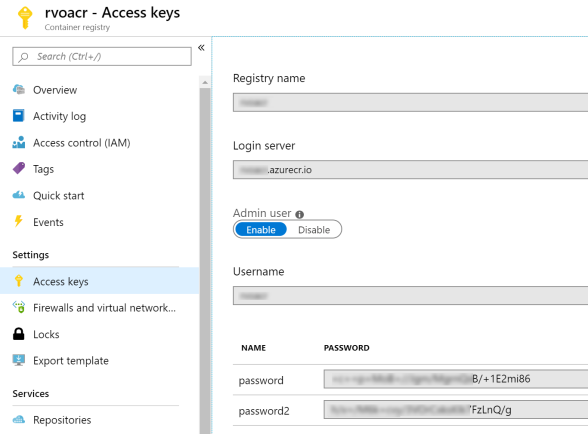
Hope this helps!

 September 23, 2019
September 23, 2019